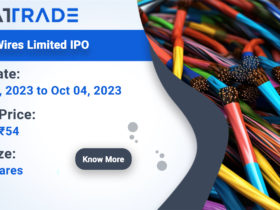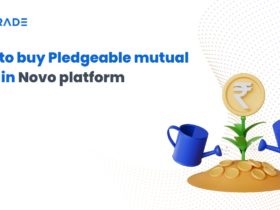Flattrade has added new features to the web trading platform to improve your trading experience. We will take a look on these enhancements in this blog.
Firstly, under “Show menu” which is represented by a setting-like icon button, you can select “MW PreDefined MW” to display your security positions and holdings. With this one click, you will be able to see your entire holdings and positions portfolio.
When you hover on the security present on the left-hand side, you can press the third icon button “Depth” to view some extra information. On pressing the button, a whole host of details about the security are displayed on the right-hand side. You can view the the bid and offer information in the first box. The second box will show information like the day’s low and high price, total bid and sell quantity, volume, average price, etc.
We have also added a new set of information on price – low and high price – of the security for various time periods like 1 week, 2 week, 1 month, 3 month and 52 week.
We have also given pivot point information which will display three price levels for support (S1,S2 and S3) and resistance (R1,R2 and R3).
On the right-hand side of the window, there is a second tab named “Chart”. Here, you will have access to the technical chart of the security. You can check for pattern and use various indicators to analyse the price trends.
Next to “Chart” tab, there is “Option Chain” tab. In this tab, you can see option chain information for the security. You can change the expiry date present under the option chain tab on the top right. According to the expiry date, the call option and put option data are displayed to you. Once you can click on the LTP (Last Traded Price) button, you will be directed to page where you can buy and sell the security.
In “Holdings” tab which is on top (the same row where you can see the Flattrade name), all the securities which you have bought are displayed. Depth and chart option pops up, when you click the arrow button present before the name of the security.
Just two place to the right of “Holdings” tab, you will see “Markets” tab. On pressing the markets tab, details like top gainers, top losers, securities active by volume and value are displayed. Here, when you hover on the securities name, depth and chart icons show up. This makes it convenient for you to obtain the required details with just one click.
Finally, there is a “useful link” button, which is represented by three vertical dots on top right corner. On clicking it, a slew of details like different types of calculator, links to market analysis, latest announcements, etc. are shown. When you click those links you will be directly taken to the respective pages.