Search for an answer or browse help topics
Order Book
Order Book:
Order book is the section where you can able to see all your orders in one place. To open the Order book, click on the Orders in the Top Menu, you see orders under 4 tabs:
In this order section, the page will have two sections,
- Open Orders
- Closed Orders.
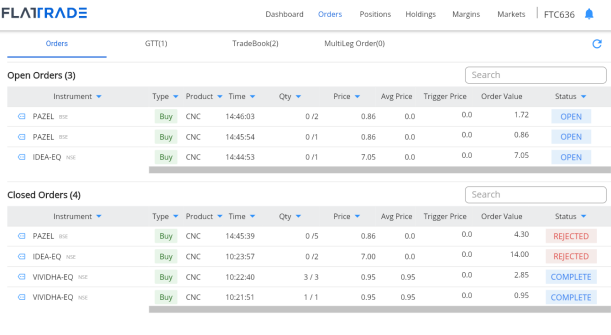
Open Orders Section:
Under Open order, you can able to see the pending order across all the segments and Products with the Status as Open

| Headers | Description |
| Instrument | Stock or Contract with |
| Type | Buy or Sell |
| Product | CNC, MIS, CO,BO, MTF |
| QTY | Traded qty/Total Qty |
| Price | Price which you have placed the order |
| Trigger Price | Applicable only for the SL and SLM |
| Order Value | Total Order value |
| Status | Open |
Modify the Pending orders:
- Click on the icon
 and select Modify.
and select Modify.
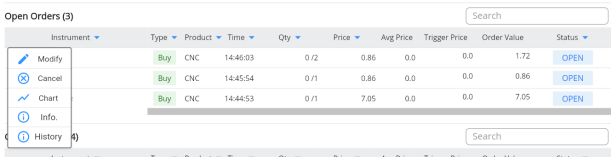
- Now the Order form will open with all the existing values.
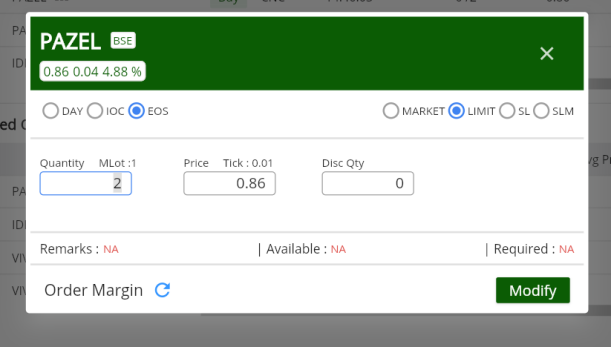
- Here you can modify the price, QTY, Validity and order type,
- Click on Modify.
Cancel Order:
- Click on the icon
 and select Cancel
and select Cancel
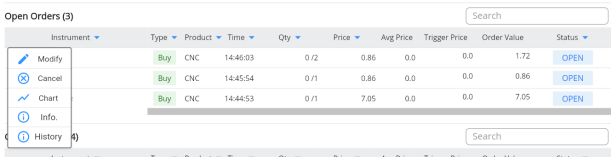
- To cancel the Order, Click on Yes.
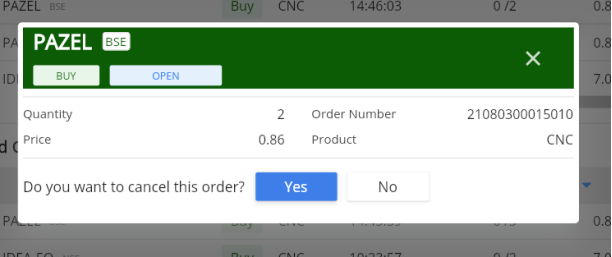
- Now the order has been canceled Successfully.
Order Info.
- Click on the icon
 and select the Info.
and select the Info.
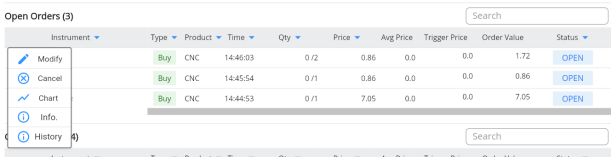
- You can able to see the full Order details under this window

Order History
- Click on the icon
 and select History.
and select History.
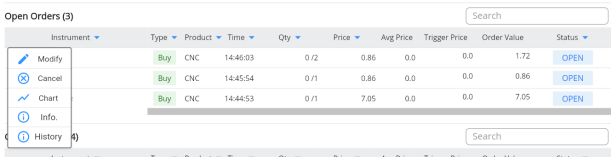
- You can able to see the complete History of the order under this window:
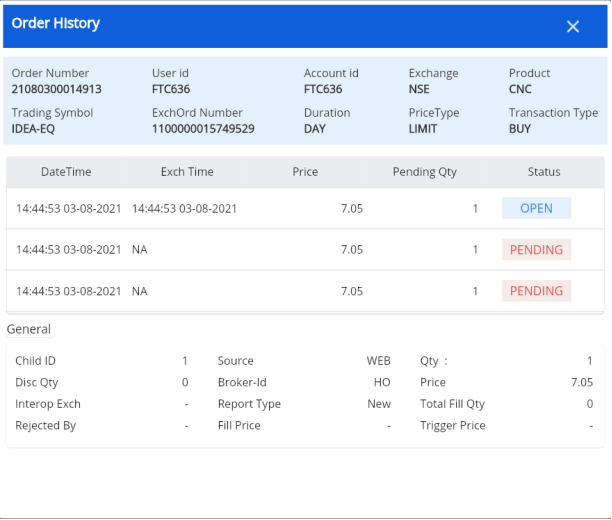
Closed Order
Under the closed order section, you can able to see all the canceled, Completed, and rejected orders.
| Headers | Description |
| Instrument | Stock or Contract with |
| Type | Buy or Sell |
| Product | CNC, MIS, CO,BO, MTF |
| QTY | Traded qty/Total Qty |
| Price | Price which you have placed the order |
| Trigger Price | Applicable only for the SL and SLM |
| Order Value | Total Order value |
| Status | Completed, Rejected and Canceled. |
Order Info.
- Click on the icon
 and select the Info.
and select the Info.
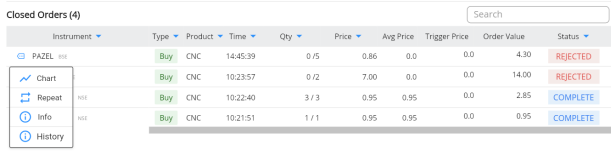
- You can able to see the full Order details under this window
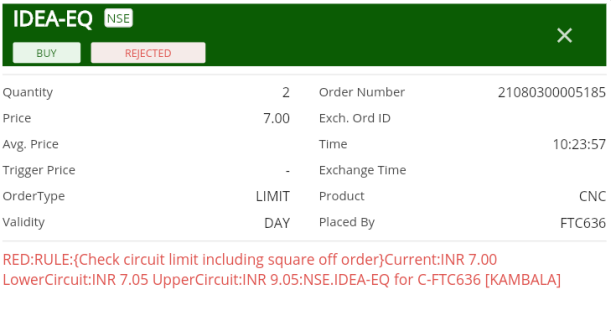
Order History
- Click on the icon
 and select History.
and select History.
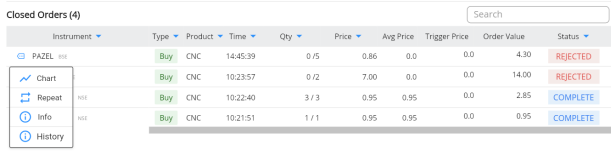
- You can able to see the complete History of the order under this window:
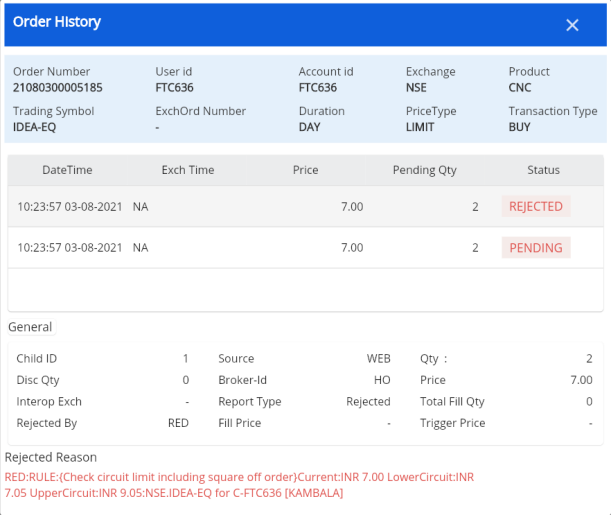
GTT:
Next to orders, we have a section called as GTT, where you can see all the pending GTT orders.
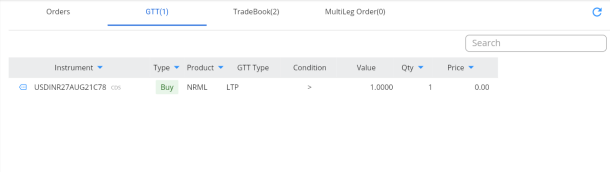
Using the menu option (![]() ) you can able to Modify or Cancel the pending GTT order.
) you can able to Modify or Cancel the pending GTT order.
Tradebook:
Tradebook is the section where you can able to see all your trades done for the day.
| Headers | Description |
| Instrument | Stock or Contract with Exchange |
| Type | Buy or Sell |
| Product | CNC, MIS, CO,BO, MTF |
| Time | Traded Time |
| QTY | Traded qty |
| Price | Price which you have order got traded |
| Trade Value | Total Trade value |
| Order number | Exchange order number |
You can also see the Info of the order by selecting the info option under the ![]()
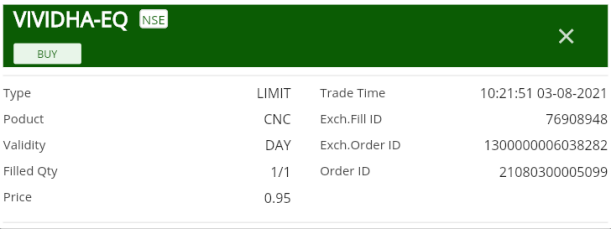
 Web Trading
Web Trading Backoffice
Backoffice IPO Apply
IPO Apply Manage Account
Manage Account Wall
Wall Kosh
Kosh